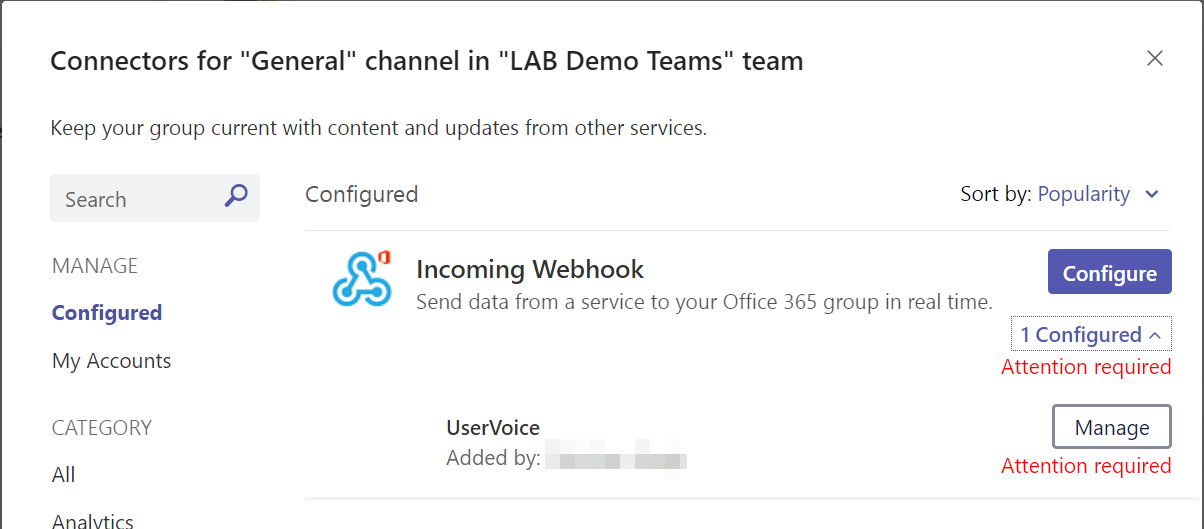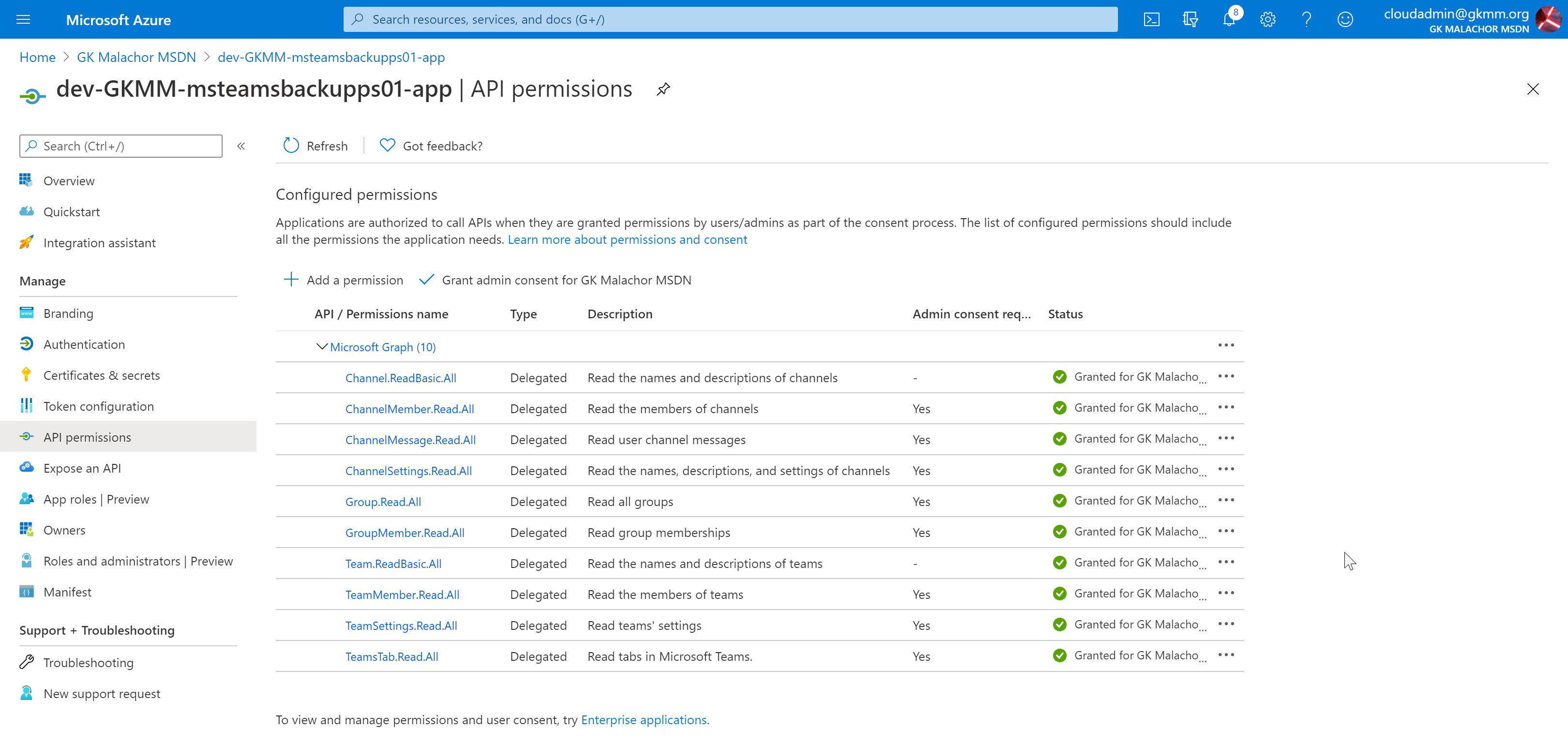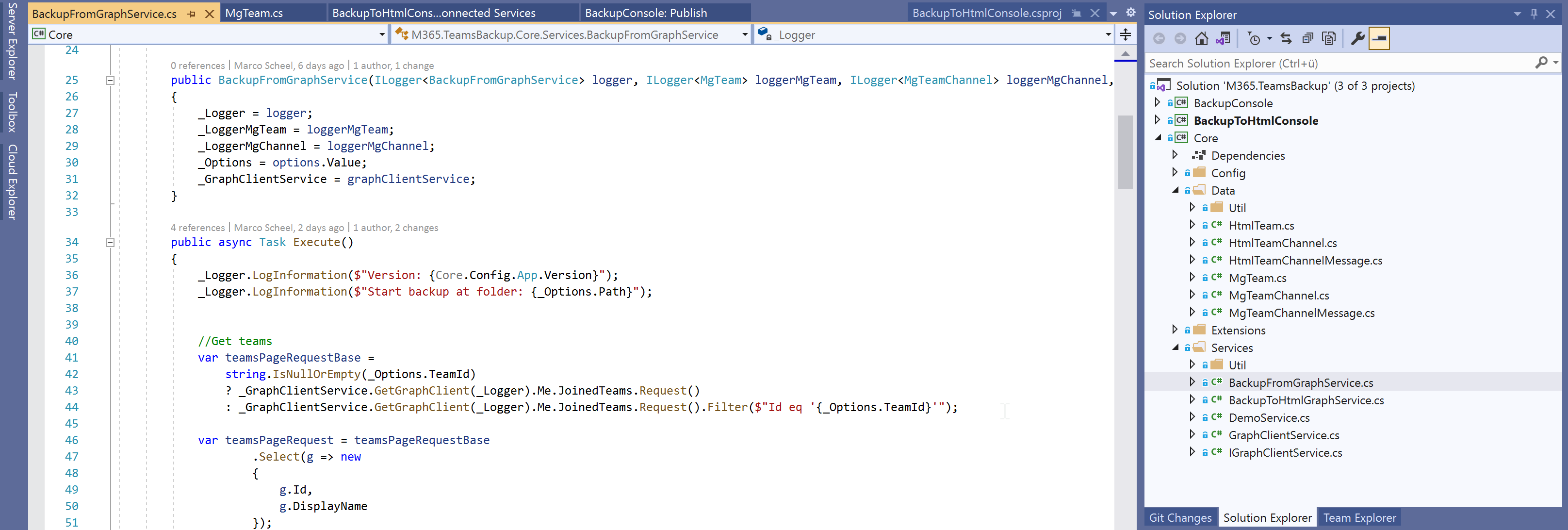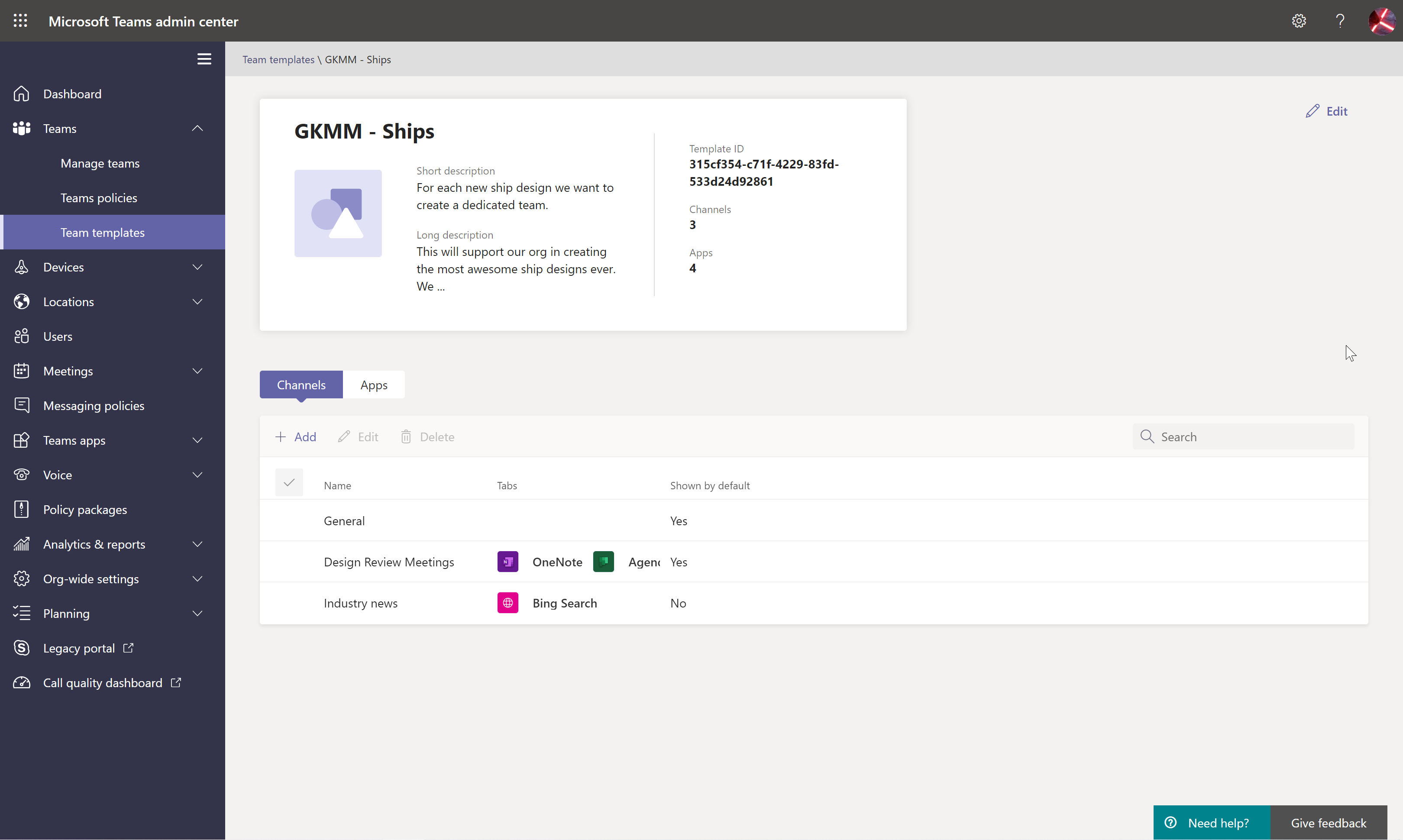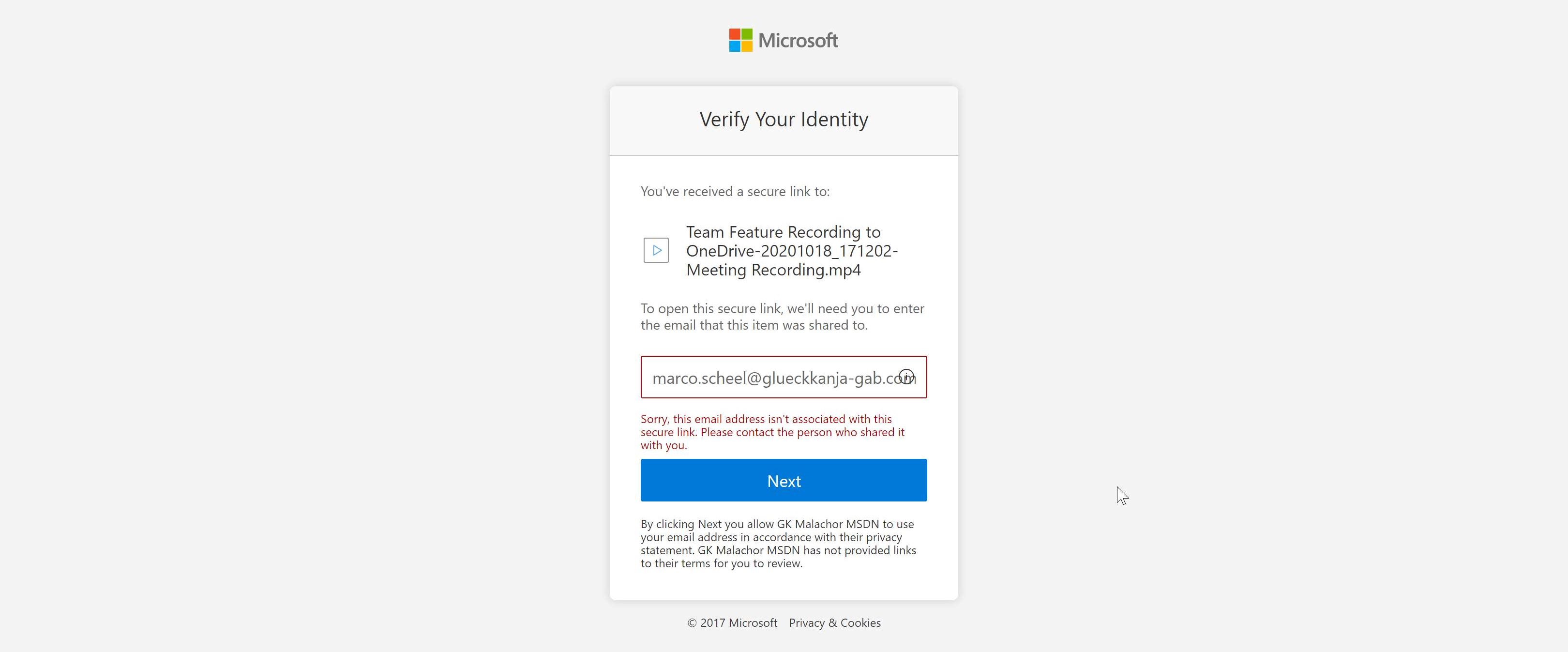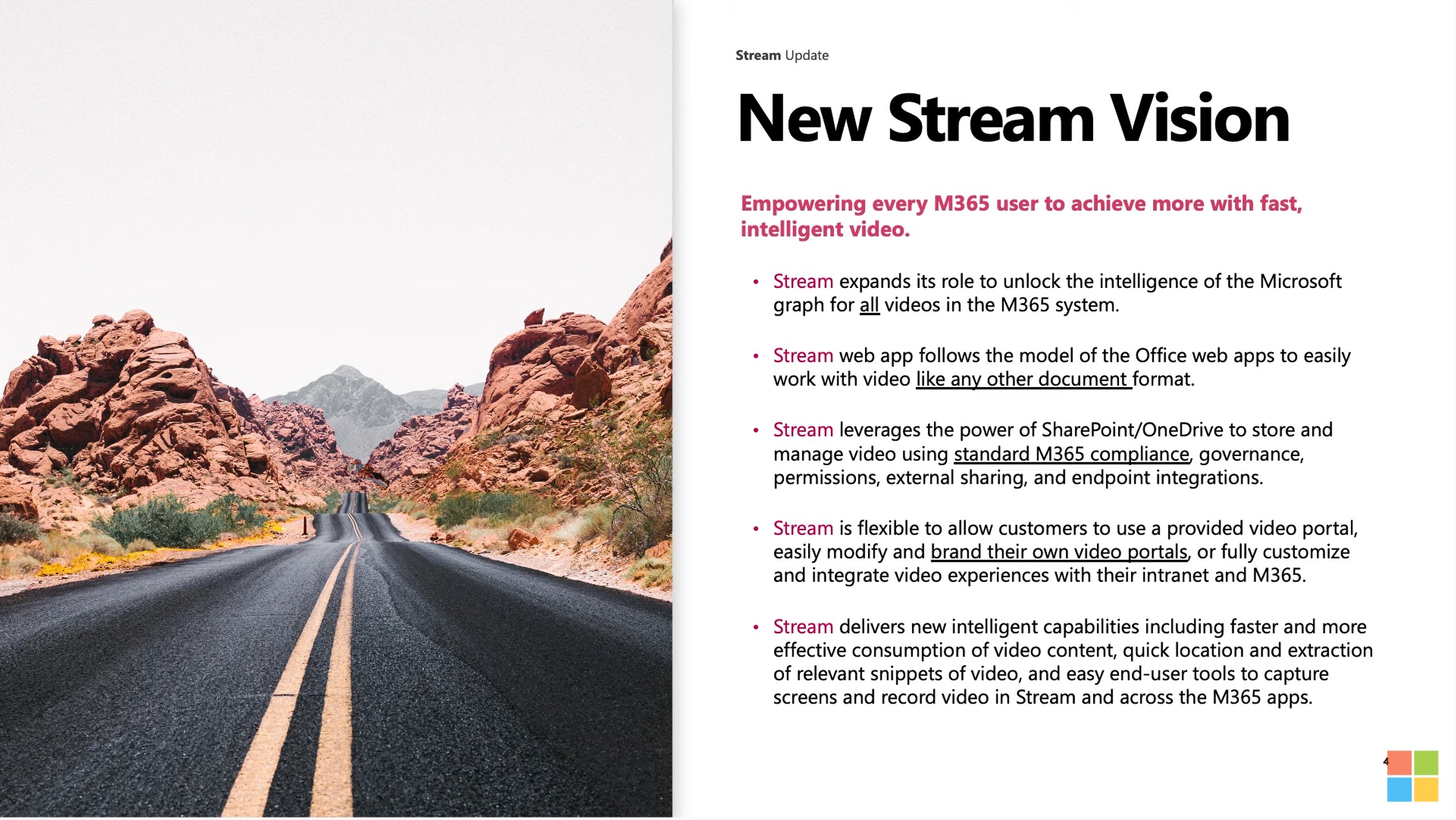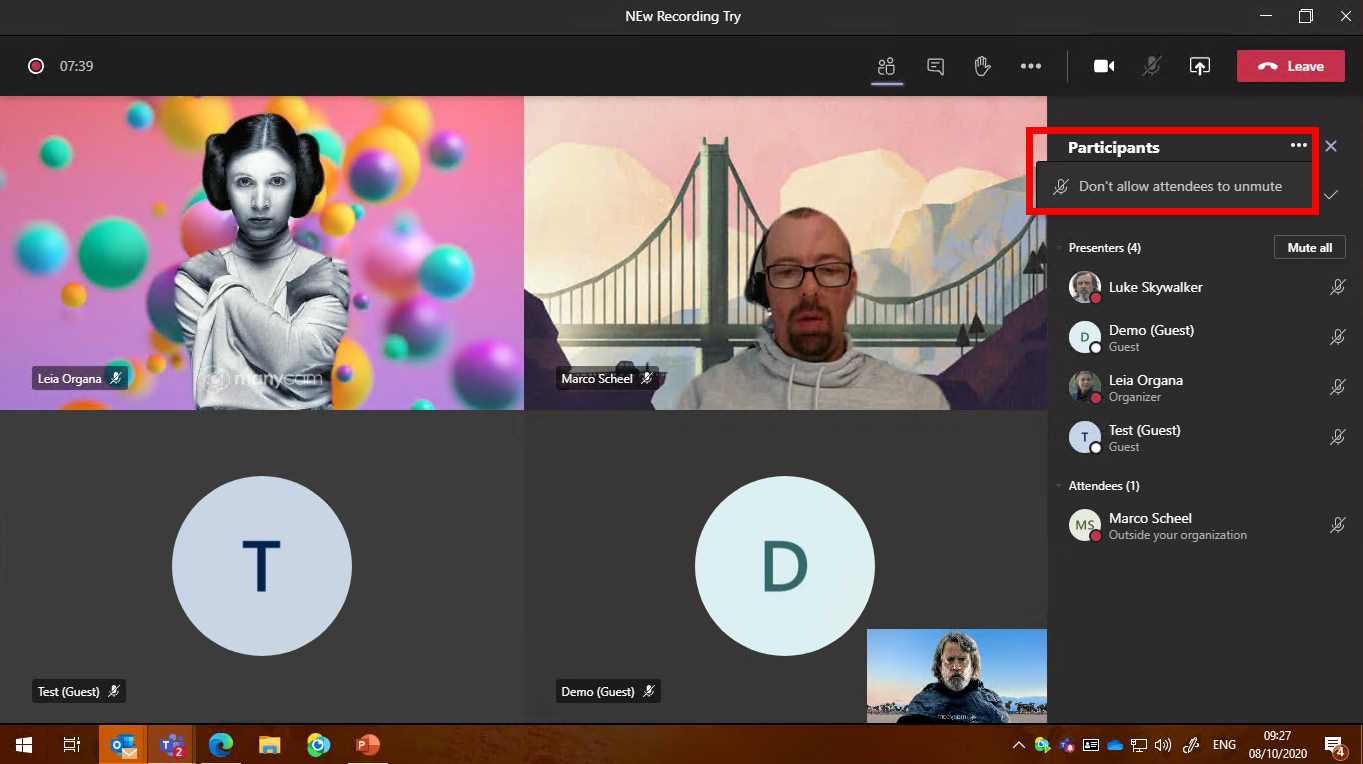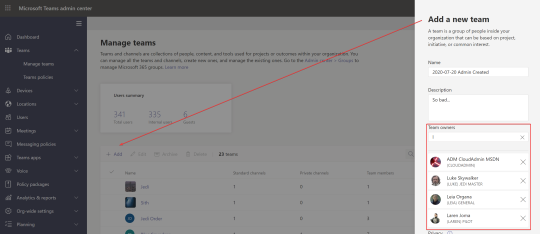I have sat down for four weekends in a row to come up with a solution for two problem I encountered in the past:
- I wanted to save all images from a beautiful Teams channel message. Teams is saving these inline images not to SharePoint. The only way to download is to click on each image.
- We are doing a Tenant to Tenant migration at glueckkanja-gab after our merger. Most of the migration tools will support the migration of Teams chat, but not all tools are available, and some implementations are lacking features for a more flexible approach.
I started my career as a developer and my heart is still thinking Visual Basic. Do not be afraid, I migrated my dev skills to C# a long time ago and my array starts at 0 not 1.
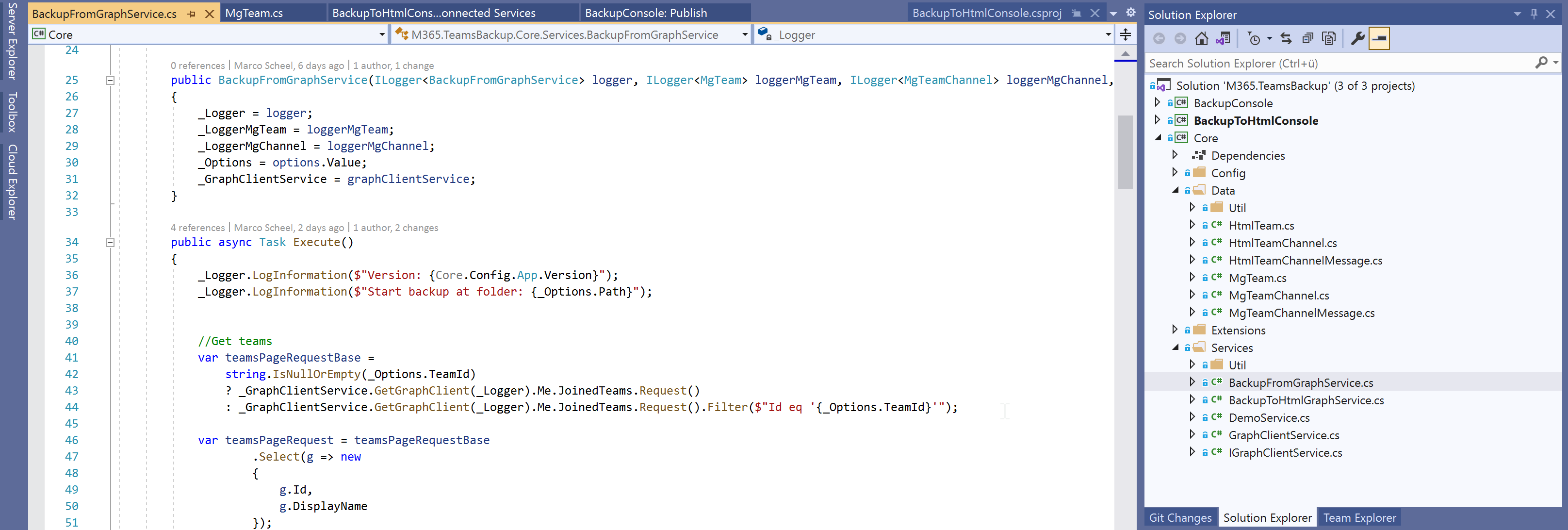
I really wanted to try a few things regarding Microsoft Graph, the Microsoft Graph SDK and Microsoft Teams. The Microsoft Teamwork part of the API has a solid starting point (if you look at the beta version). The API is getting very mature set of capabilities. I’m a huge fan of Azure Functions and I’ve done quite a few projects that are talking to the Microsoft Graph using Application Permissions. I’ve checked the documentation and if I wanted to go this route I would have to request special permissions from Microsoft to access the content without a real user. For now I decided to go with a console application and a Azure AD Device Code flow.
I have published the source code at GitHub. Maybe this will get your own solution a kickstart. Just a quick disclaimer: A lot of this stuff is first time code for me (DI in a console, Graph Auth provider, logging, …). I think at some points I over-engineered the solution and I got distracted from my real business problems ;)
https://github.com/marcoscheel/M365.TeamsBackup
In the following sections I will show you how I approached the problem, how the result of the backup looks, how to setup and how to run it for yourself.