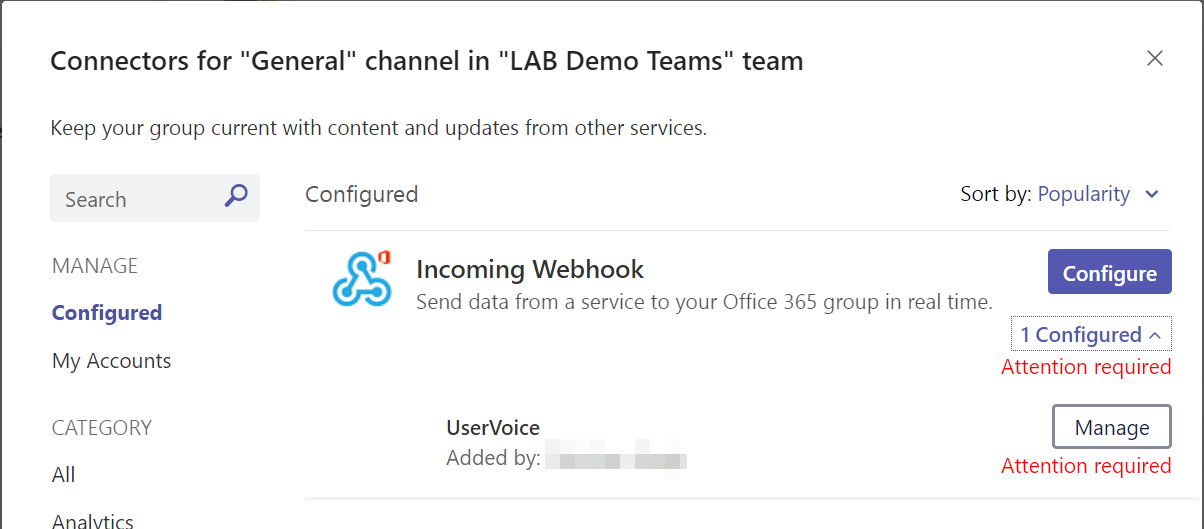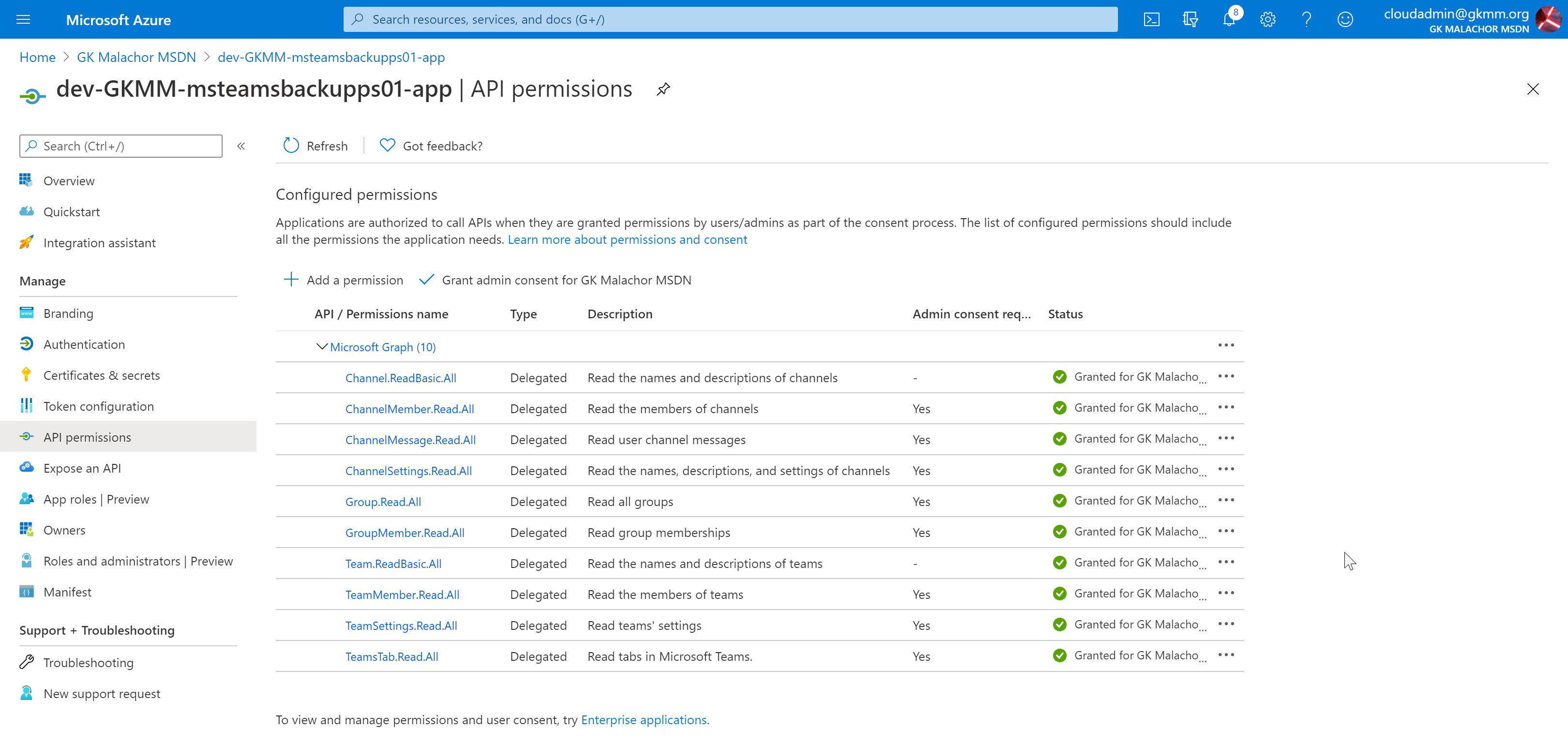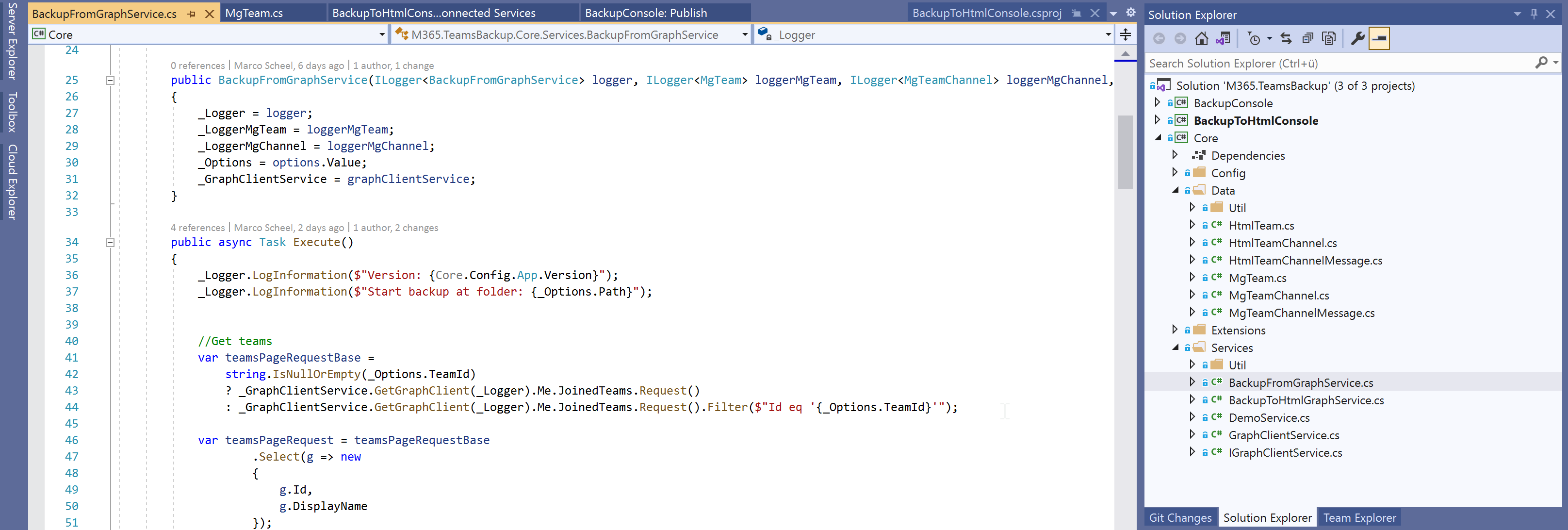Microsoft Teams Incoming Webhook update required
With the Message Center Notification MC234048 Microsoft announced a change to the Microsoft Teams App “Incoming Webhook”. The URL currently used will be deprecated by mid of April 2021. The exact wording is:
We will begin transitioning to the new webhook URLs on Monday January 11, 2021; however, existing webhooks URLs will continue to work for three (3) months to allow for migration time Source (as of 2021-01-26): https://admin.microsoft.com/Adminportal/Home?#/MessageCenter/:/messages/MC234048
If you created a webhook prior January 11, 2021 you will need to update your existing connector configuration!
This app is in regular use by most companies, if not disabled by a Teams App permission policy in the tenant. The app is a very easy option to post a message to a team. The URI of a webhook is cryptic and the only security in place. If you send a well-crafted HTTP message to the endpoint, you will create a Teams post in the channel the app is connected to. Here is the Microsoft documentation and a great community article.
Currently Microsoft is using a non-tenant specific URI (outlook.office.com). The new URI will be tenant related (YOURTENANT.webhook.office.com).
This feature is communicated for Microsoft Teams, but it is also a Microsoft 365 Group Connector feature so these might also affected.