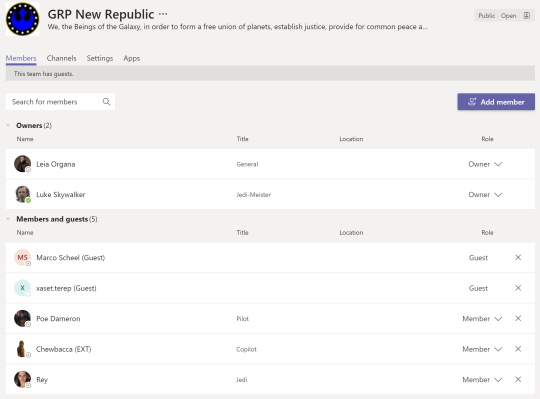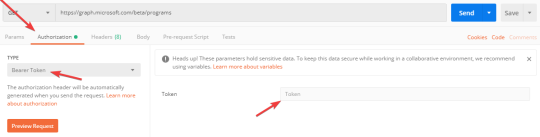Is Microsoft Teams a remote support tool?
My buddy Oliver Kieselbach did a blog post about the capabilities of Microsoft Quick Assist (as part of the current operation system). In his post he raised the question if Microsoft Teams is not enough for this kind of IT support scenarios. Check out his blog to see it live in action and what the biggest shortcoming is. Microsoft Teams is not a good option for anything UAC related. Even without the so called secure desktop feature Microsoft Teams will not allow the support staff to enter admin credentials if needed. I also would suggest (for the most customers) to pick a proper IT support tool for these scenarios.
Microsoft Teams is the hub for teamwork, but that doesn’t mean you could not support your colleagues, if they are experiencing non admin related issues. But first things first, we should check, if your tenant settings are ready to allow remote control during a desktop sharing session. In quite a few customer environments I’ve noticed that remote sharing is restricted or completely disabled.